Transferring KOLOLA Data to Third Party Websites
Sometimes, you may wish to transfer data directly from your KOLOLA ePortfolio to an external third part website. This is a particularly common request from our Academic customers who are interested in ways to autopopulate online forms using data they have already accumulated in their ePortfolio.
To facilitate this, we have developed an add-on for the Google Chrome web browser called the KOLOLA Interchange Helper. This is an extension which enables you to drag and drop data directly from your ePortfolio to an external third party website.
The instructions below will take you through the most common use case scenario for the tool, which is to drag and drop data from an ePortfolio directly to a Researchfish online submission form. If you are looking for support with exporting data for a different scenario, please drop our team an e-mail.
Getting Started
Before you begin, you will need to do the following things:
- Check you are running the latest version of the Google Chrome web browser.
- Install the KOLOLA Interchange Helper extension for Google Chrome*.
- Download a copy of the Researchfish Common Question Set (this will be required later on in the process).
* Please note that the KOLOLA Interchange Helper is not currently available on other web browsers.
Process
- Sign in to your ePortfolio.
- Navigate to https://www.your_domain/dev/rfreport.php.
For example, if your ePortfolio's web address is https://www.uos.net, you would need to navigate to https://www.uos.net/dev/rfreport.php. - Before you populate your Researchfish form, you must first generate an 'RCUK UK Outcomes Report' using your data. To do so, upload the Researchfish Common Question Set by clicking on the blue 'Upload File' button.

- Once the report is generated, the data is ready to be exported. To progress any further, you will need to have installed the KOLOLA Interchange Helper extension for Google Chrome.
Note - if the extension is installed, a symbol should be visible in the top-right hand corner of the browser window.
symbol should be visible in the top-right hand corner of the browser window. - Before exporting your data, you will need to log in to your Researchfish account and create a new entry. If the extension is running correctly, a blue box will be visible at the top of the form prompting you to drop activities into the box to pre-fill the form:
 If this blue box does not appear, the script may have been blocked and you will need to click on the shield icon within the location bar and manually enable all scripts on the page:
If this blue box does not appear, the script may have been blocked and you will need to click on the shield icon within the location bar and manually enable all scripts on the page:
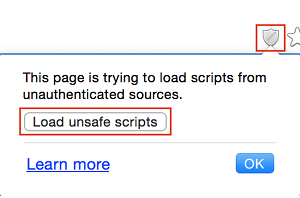
- To pre-fill the form, you need to click and drag from the blue 'Transfer' button on your RCUK UK Outcomes Report (which you generated earlier) and drop this into the blue box at the top of the Researchfish online form. If done correctly, your KOLOLA data should populate the relevent fields on the form.
Tip - the easiest way to drag and drop between the two web pages is to snap one of the pages to the left half of the screen and snap the other page to the alternate side of the screen: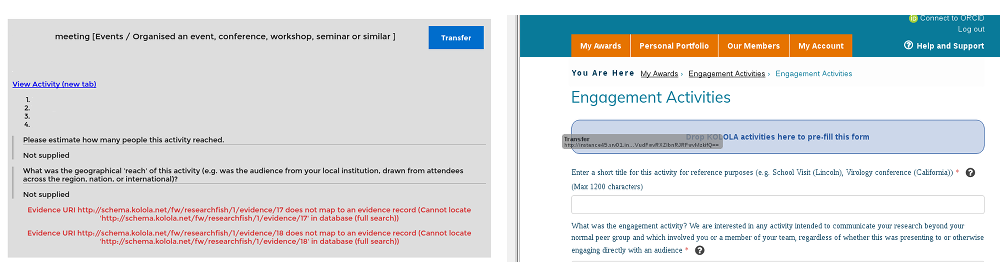
- Review the Researchfish form for any missing information after the transfer. You can also open the KOLOLA activity for more detailed information by clicking on the link within the RCUK UK Outcomes Report.




